Custom location fields
Note The features described in this topic are available for Trumba Connect account holders only. (To see your account type, click Account Settings and look under Subscription Information.) If you'd like to learn more about the benefits of Trumba Connect accounts, please contact Sales.
If you have your own event locations mapping system or want to link to your locations using a mapping technology, you can create a list of choices custom location field to replace the built-in location field. This makes it easy for editors who create events to quickly select event locations from a pre-defined list.
What is a List of Choices custom field?
You can also add web links to your locations so visitors to your live calendar can click the locations to find them on maps.
How to create a custom location field
Tip These instructions are based on the assumption that custom objects are not enabled for your account. If custom objects are enabled, the best way to provide a custom location field is to create a venues directory. If you're not sure if custom objects are enabled for your account, please contact Trumba Support.
Replacing the built-in location field with a custom field involves three major steps:
- Create a new list of choices custom locations field
- Associate a web link with each location value in the new custom field
- Enable the custom location field on the appropriate templates
Create a new list of choices custom locations field
To create a new list of choices field
- Follow the steps in the topic Create custom event fields to create the new field.
Tips
- Give the field a singular name, such as My Location. The list name is automatically converted to a plural name (My Locations) when the field is created.
- In step 5, for Field type, select List of choices [create a new list].
- In step 7, pay attention to the advice about adding new location values and selecting additional options.

When you finish adding values, your location list will look something like this.
- In step 8, be sure to select the event templates in which you want the new field to appear.
Associate a web link with each location value in the new custom field
After you click OK to save the new list of choices custom locations field, you return to the Define Fields page. The new field is listed under each template you selected when you created the field.

A new Tea Location field is listed in the Tea Events template. Click Settings to add a web link field.
To associate web links with location values
- Click the custom location field's Settings link.
- In the Edit Custom Field form, in the Possible choices section, for the first location value, click the Edit link under Actions.

- In the Edit Value window that opens, click Enable Web Link Field.

Adding a web link field to a location value.
A web link field appears under the location value name field.
- Into the web link field, type or paste a URL from your locations mapping system that corresponds to the value's mapped location.
- Click OK.
- Repeat steps 2 and 4 for each location value.
Tip You can also add image icon and custom sort fields to each location. Tell me more about custom field icons and custom sort order.
Enable the custom location field on the appropriate templates
When you created the new custom locations field, you selected the templates in which you might want the field to appear. That made the field available to those templates.
Now, to replace the default built-in location field with the new custom location field, you have to explicitly enable the custom location field for each template where you want the replacement to happen.
To enable the custom location field on a template
- In the Trumba editing environment, under Tasks, select Define Fields.
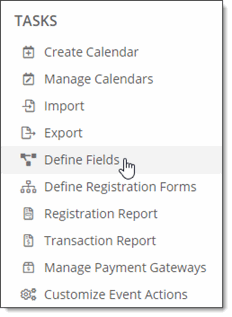
- In one of the templates that includes the custom location field, select Template Settings.

- In the Edit Event Template form, in the Location Field section, for Location field, select the custom locations field you created.

- To give editors the option of using the built-in Location field to add locations outside of the custom locations list, for Allow overrides, select Yes.

When you allow overrides, editors can switch to the built-in Location field to add locations outside of the custom locations list.
- Click OK.
